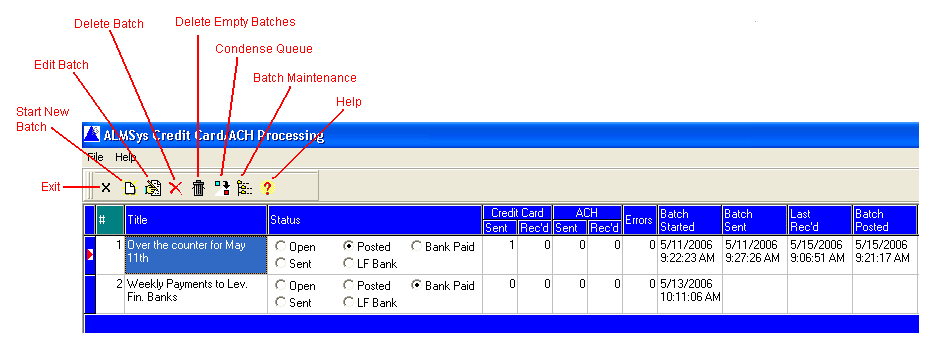Contents
- Index
Credit Card/ACH Processing Queue
This is accessed from the  button on the main menu. This is used for overall control of the batches for credit card/ACH processing.
button on the main menu. This is used for overall control of the batches for credit card/ACH processing.
Layout / How-To
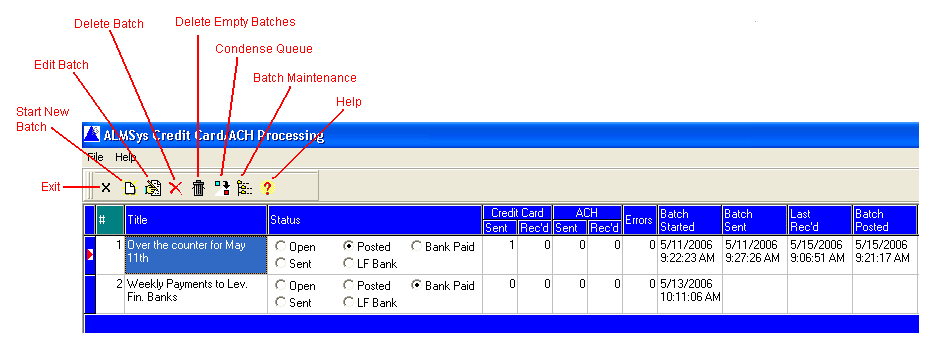
The display is ordered by batch number, with the oldest batch listed first. New batches are created by either the Start a New Batch button, or by "pushing" a payment request from the Credit Card/ACH screen. There are two types of batches: regular batches for originating payment requests from your customers and leveraged financing payment batches for crediting your leveraged financing banks with payments posted on a given date.
Use the Edit Batch  button to edit the individual batches. You may double click on the batch queue entry as well. Editing batches, which includes editing the batch title, adding payment requests, exporting the batch for processing, and posting payments, is done on the Credit Card/ACH Batch Details screen.
button to edit the individual batches. You may double click on the batch queue entry as well. Editing batches, which includes editing the batch title, adding payment requests, exporting the batch for processing, and posting payments, is done on the Credit Card/ACH Batch Details screen.
Once a batch has been completely processed, and results have been received, then it is recommended to delete the batch. Use the Delete Batch button for this purpose. It is only recommended to keep batches that are in process. Deleting a batch will also check to see if the corresponding export file still exists. If so, you will be prompted to delete that as well.
If you have an abundance of batches in the queue, and are concerned that some of the batches may be empty, then you may use the Delete Empty Batches button to remove these batches.
The Condense Queue button is used to renumber the batches consecutively, starting at 1. If the processing queue is completely empty, numbering will automatically start over at 1.
Use the Batch File Maintenance button to delete the exported and imported batches. This is simply a Windows file open dialog window. To delete a file, simply right-click on it and choose Delete from the pop-up menu. If Delete does not appear on the pop-up menu, then you do not have Windows authority to delete files. Click Cancel to exit the dialog window.