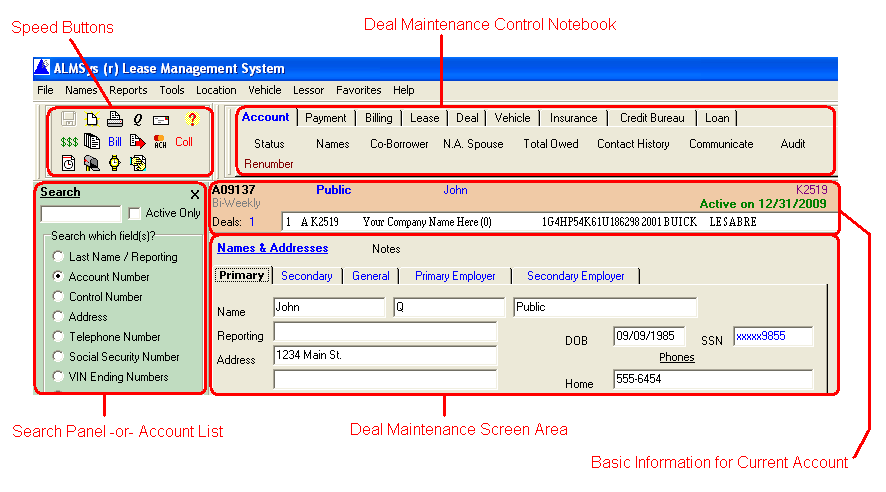Contents
- Index
Getting Started
Welcome to ALMSys! This help topic will help you set up your workstation's default settings and preferences. Then, you will be given a brief tour of the system.
ALMSys was originally written for tracking leases. In 2010, version 5.7 introduced loan tracking. There are still many references to "lease", "lessee", and "co-lessee." It may take awhile to soften these references to "deal", "borrower", and "co-borrower."
Before doing anything, please notice the quick help information that appears at the bottom of the screen for the objects that you move the mouse over. Use this information!
Preferences
Set your preferences before using ALMSys.
Main Screen Layout
The main screen is laid out as follows:
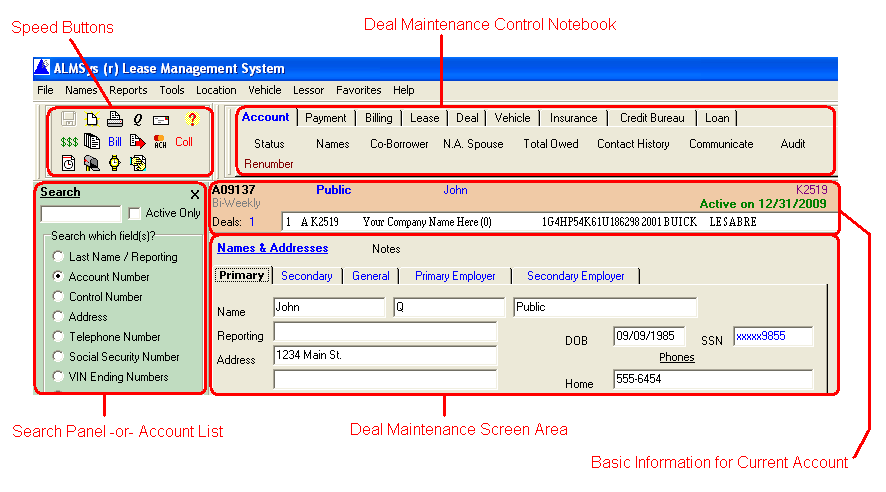
As with other Windows applications, a pull-down menu is across the top. This menu does not contain all of the ALMSys functions. Typically, only those functions that are not commonly used will appear in this menu.
The upper-left-hand corner contains speed buttons to commonly used functions.
The left-hand side is used for two purposes. 1) As a list of all of your accounts, or 2) as a search panel. This function is toggled by the "Search" or "Names" in the pull-down menu. If you have large quantities of accounts (more than 500 or so), then it is recommended to always have the search panel on. This will save you lots of time that would be wasted waiting for the names list to be retrieved and displayed.
The entire right-hand side of the screen is dedicated to individual deal maintenance. All of the deal fields will be displayed in the large, gray area that takes up the bottom half of the screen. Each individual screen is accessed via the small, tabbed (account) notebook at the top. The orange area in the middle is used to convey information on the current deal that has been selected. Use the white pull-down to switch between deals for the same account.
The bottom of the screen provides overall ALMSys information. From left to right, 1) ALMSys quick help, 2) the last billing date for the current location, 3) the last ALMSys backup date, 4) the current ALMSys version, 5) the current posting date, and 6) the current cut-off date.
Tabs for the account notebook may turn different colors in order to alert you of certain conditions. For example, if the insurance has lapsed or has been cancelled, the Insurance tab will turn red. See Main Menu for more detailed descriptions of this screen.
Quick Help
Moving the mouse over buttons and fields will give you quick help information at the bottom, left on most screens.
Input Fields & Cursor Movement
All of the input fields (that you may type into) are three dimensional, black on white. Use the tab key to move from field to field.
Display Grids
ALMSys displays a lot of information in a grid format. Almost all of these grids can be resorted by clicking on the column heading of the column that you wish to sort by. The column that the display is sorted by will have a teal column header.
Accounting Cut-Off Date
Select Tools-Overall Control to set the accounting cut-off date. This will prohibit the changing of any accounting-related data before this date. To set the date, simply click on the date and save your changes.
If you balance to a calendar month, then you would set this date to the last day of the month that you just balanced. (You would do this after balancing has been completed.)
Lease Company Information
Select Lessor-Lease Company Information from the main menu. This is where the lease company information is set up. If you report RVI to an insurance company, use the RVI page to input your policy and customer information. Set up depreciation on the Depreciation page.
Locations
Locations are used to keep the reporting of groups of deals separate. A location may be a branch, a sub-company, a different portfolio, or whatever you wish to make it. ALMSys automatically numbers your locations, starting at zero.
Select Location-Maintenance to get to Location Maintenance. Location zero has already been established for you. Besides name and address information, other new lease defaults are entered here (such as late fees and payment day due). Ledger and credit bureau information are entered here as well.
Credit Bureau Reporter
Select Tools-Credit Bureau Reporter to input your name and address for reporting to the credit bureau (U.S. and Canada only).
Documents Folder
ALMSys stores the communications document templates in this folder.
What's Next
To continue the overview, go to Preparing Your Ledger.