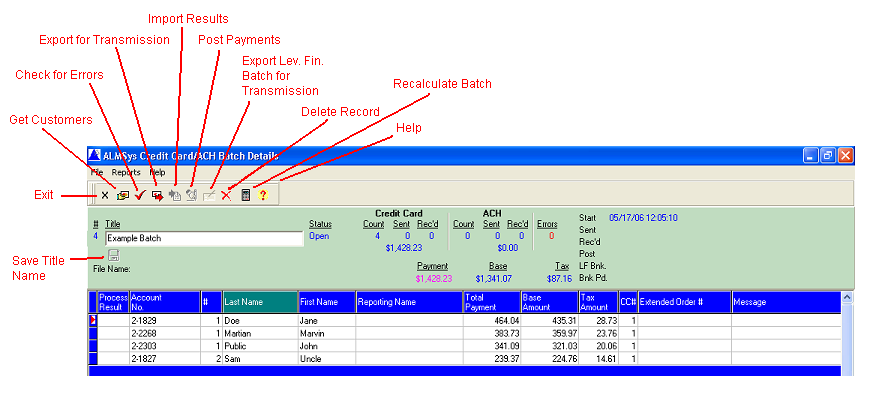Contents
- Index
Credit Card/ACH Batch Details
This is used to edit and process the individual batches.
Layout / How-To (Regular Batches)
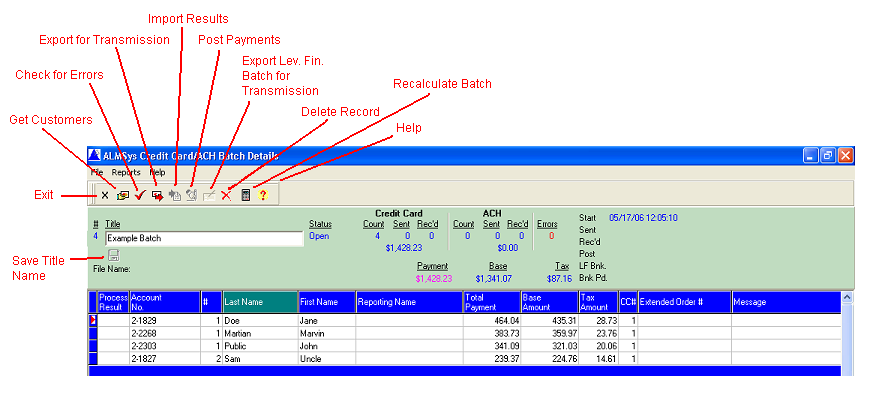
When batches are created, they are placed into an "Open" status. This means that individual lease payment requests may be added and deleted from the batch. Payment requests MUST be made from the Credit Card/ACH screen.
Add (Load) Methods
Press the Get Customers button to open the load panel.
Provide the date range for the recurring payments that are to be made within that date range. If you need the Settlement Day column filled in, then check the "Fill in settlement day" box. Click the Load button to retrieve the payment data from each deal's recurring payment screen.
Note: No payments will be loaded for deals at or past the scheduled end date.
Batch Processing
Once all of the payment requests have been added to the batch, press the Check for Errors button. Each payment will be reviewed to ensure that account numbers appear valid and that you have data entered into the required fields. Error messages will be placed into the Message column and errors will be tallied at the top of the screen. Errors will also be highlighted and displayed with a red font.
All errors must be corrected before batch processing may continue. Use the Delete button to delete those entries which cannot be corrected.
When no errors remain, the next step is to export the batch for processing. Do this by pressing the Export Batch button at the top of the screen. A save window will pop up and ask you to specify the folder to which the batch will be exported. (The ALMSysSQL\Data folder is the initial default, but the program will remember the last folder to which you saved.) Once data has been exported, no additional records may be added to the batch.
The batch file name assigned is long and complicated, and cannot be changed. The format of this name for TransFirst is ssssssaaaaaaaa1S000.yymmdd, where:
ssssss is your assigned sender ID
aaaaaaaa is your assigned account number
1 is the number of sub-batches in the file (credit cards and ACH entries are separated into different sub-batches)
S tells the processor that it will be uploaded through the secure upload process
000 is the number of the batches exported from ALMSys for the day
yymmdd is the current date
The format of this name for NACHA is NACHA-yyyymmdd-nnnnnn.txt, where:
yyyymmdd is the current date
nnnnnn is the automatically assigned ALMSys batch number
Batches are typically uploaded to the processor via secure FTP. The website access for this is provided to you by your processor.
TransFirst
Use the help guide provided to you in order to upload the exported batch for processing. Processing should only take a minute or two. When processing has been completed, a file will be provided that contains the processing results. Please download this file into the same folder which contained the batch that you uploaded.
Use the Import Batch Results button in order to apply the processing results to the batch. ALMSys will interpret the batch and convey the results in the Process Results and Message columns. Records with errors will be highlighted and have a red font.
At this time, there is no automatic method of resubmitting records with errors for processing. You may print these records by selecting Reports - Batch Report: Errors Only from the pull-down menu.
All Types
The next step is to post payments for the batch. Do this by pressing the Post Payments button at the top of the screen. (Payments will be posted only for those records that do not have any processing errors.) At any time after payments have been posted, you may run the Payments Posted report from the Reports pull-down menu. Payments for deals which have been terminated will be posted against the TermPayments file.
If you are using settlement days, you may post payments for a specific settlement day or all days. You will be prompted if you would like to post for one settlement day. If you respond Yes, then you will be prompted for the settlement day for which to post. You may either enter the day or ALL. ALL will loop through the different settlement days and will post each day seperately.
There are no further processing steps to take for this batch.
Layout / How-To (Leveraged Financing Batches)
Leveraged financing payment batches are used for crediting your leveraged financing banks with ALL payments posted on a given date (but only for those deals with leveraged financing set up).
To begin, press the Get Customers button to open the load options panel. Select the date on which payments were posted, and press the Load button. Customer data will appear in the grid as gray lines. The leveraged financing bank data will appear as black text on a white background, with "**BANK**" as the account number. This line is a summary of all of the customer lines for that bank. Additional data on this line is as follows:
# (Deal Number): This is the leveraged financing bank number.
Reporting Name: The name of the leveraged financing bank.
Total Payment: If the amount paid equals the normal payment amount, then the payment amount from the leveraged financing screen is used. Otherwise, the amount paid is used.
Base Amount: The total lease payment of the customer.
Tax Amount: The leveraged financing payment.
CC#: The count of customers for that bank in this batch.
Extended Order #: The leveraged financing bank number.
If you sort this list by Extended Order #, then you would be able to see the detail records, followed by the bank record, for each bank.
The Total Payment amount for a customer detail line may be edited by right-clicking on the detail line and selecting Edit Total Amount from the pop-up menu. After editing the amount, press OK and the screen will be recalculated for you.
Press the Recalculate Batch button to recalculate the screen.
Press the Check for Errors button to make sure that each bank has been set up for ACH. If not, you will need to go to Leveraged Financing Bank Maintenance to provide ACH information for the bank.
All errors must be corrected before batch processing may continue. Use the Delete button to delete those entries which cannot be corrected. (You must delete all leveraged financing detail records for a specific bank before the bank record itself may be deleted.)
When no errors remain, the next step is to export the batch for processing. Do this by pressing the Export Bank Batch button at the top of the screen. A save window will pop up and ask you to specify the folder to which the batch will be exported. (The ALMSysSQL\Data folder is the initial default, but the program will remember the last folder to which you saved.)
Only the leveraged financing payment amounts (Total Amount) will be sent to the bank. Other amounts have been provided for reference only.
Use the Import Batch Results button in order to apply the processing results to the batch. ALMSys will interpret the batch and convey the results in the Process Results and Message columns. Records with errors will be highlighted and have a red font.
The Leveraged Financing Cash Deposit by Bank report may be generated via the pull-down Reports menu. This report may be e-mailed to the bank by right-clicking on the bank record and selecting to e-mail the report. You must have an e-mail address established in the Leveraged Financing Bank Maintenance.
There are no further processing steps to take for this batch.